How to Add Links to Your Website From YouTube Videos-Quick Easy Tutorial
Being able to add an annotation to your YouTube video directly to your website is a very valuable addition to YouTube. You used to only be able to place links to other YouTube videos and channels. This allows you to put direct call to action in your videos to ask people to visit your website or landing page. Here is how you enable your YouTube account for external annotation links.
Here is a video where I show you how I enabled one of my accounts for external links. I made a few mistakes as you will see. With this tutorial you should just fly right through the process.
- Make sure your YouTube account is verified. Here is an article on how to verify your YouTube account.
- Make sure you have enabled monetization thereby becoming a YouTube partner. Here is a tutorial on how to enable monetization on YouTube.
- Log in.
- Click your icon image at the top right then click Creator Studio.

- Click the Channel Arrow on the left.

- Check to make sure you account is in good standing.
- Click Advanced

- Scroll down to where it says”Associated Website”
- Type in your website address with the full http://
- Click Add.
- It will then say pending.

- Click where it is hyperlinked “Verify” right under your url.
- You will be re-directed to a page which looks like this saying “Webmaster Central.”

- On step 1 download the verification file to a place your can find it on your computer
- Upload the file to the root of your website using your FTP program or anyway you upload files to your website. It should be in the folder that will lead to http://www.yourwebsite.com/google22342342342yourgooglefile.html . For many websites this is the public_html folder on others it is the httpdocs folder.
- Go back to the Webmaster Central page on step 13.
- Click verify. Your site should now be verified.

- Now try to add an annotation to your website with an associated website.
- When you try to do this for the first time you will see a blue bar across the top which says “Enable your account for external Annotation links. Click Enable.

It may take a few minutes for your YouTube account to update. You then should be able to add an annotation to an external link on your YouTube account. It is possible to make the above changes and still have the youtube associated website not showing or the youtube associated website valid url not being valid. Sometimes you just have to wait for YouTube to digest your changes. Or maybe there is one last step to complete as in step 19. In the video above I make several mistakes so you can see the potential problems and how I solve them.
Here are several more articles on adding links to your website on YouTube videos:

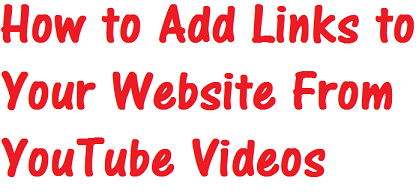
You must be logged in to post a comment.